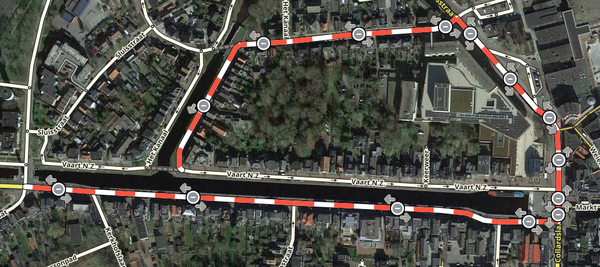Major Traffic Events/en: verschil tussen versies
Nieuwe pagina aangemaakt met '===Create an MTE=== right|280px All MTEs must be submitted at least 48 hours before the event starts. This gives Waze HQ enough time to arrange the push message. Editing the MTE closures is still possible after submission, but having all closures linked to the MTE is crucial for the final push message. # Open the WME and click on the <i>Events</i> icon 25px in the left panel menu. # Befo...' |
Nieuwe pagina aangemaakt met '{{Clear}}' |
||
| (4 tussenliggende versies door dezelfde gebruiker niet weergegeven) | |||
| Regel 22: | Regel 22: | ||
<br /> | <br /> | ||
===Enter the closures of the event=== | |||
=== | [[File:NL-MTE-closure.png|right|280px]] | ||
[[File:NL-MTE-closure.png|right|280px]] | # Enter the [[Closures|closures]] and indicate the event in question as <i>Event</i>. | ||
# | # Go back to the event and select the Closures tab. Check the entered dates and times. Check the closed segments on the map. Correct the entered closures if necessary. | ||
# | # Click on ''Submit''. Save! As soon as you click OK, the event is <i>submitted</i> and the event goes live on waze.com/events. This step must be completed no later than 48 hours before the start of the event.<br> | ||
# | |||
[[File:NL-MTE-Closure-overview.png|600px]] | [[File:NL-MTE-Closure-overview.png|600px]] | ||
===Next Steps=== | |||
Once your event is marked as "Submitted," someone from the Waze Closures team will review the event and decide whether to send a push notification. If you have any issues, please contact waze-closures@google.com. | |||
In the Slack [https://wazebenelux.slack.com/archives/C064TU8F4 Big-events-nl-be] channel, indicate that you have submitted the MTE. This information can be used by the social team.<br> | |||
<br> | <br> | ||
===Events in the App=== | |||
[[File:MTE-verkeersmelding.png|200px|right]] We will only send notifications to Wazers who have driven on the affected roads multiple times in the months leading up to the start date of the event. During the event, Wazers who come within 50 meters of a closed segment will receive a warning. | |||
[[File:MTE-verkeersmelding.png|200px|right]] We | |||
{{Clear}} | |||
{{Clear}} | |||
{{Bottomline}} | {{Bottomline}} | ||
Huidige versie van 14 mei 2025 om 08:26
Major Traffic Events (MTE)
Major Traffic Events, or MTEs, are large-scale events with associated road closures. An MTE has a clear name. MTEs can be sporting events (marathons, triathlons, etc.), festivals, parades, major construction work, or even (natural) disasters such as floods (e.g. closures of highways or major tunnels), VIP visits, etc.
For regularly recurring events, such as a weekly event with associated closures, it is better to only create an MTE for the first time.
First create the MTE and then enter the closures! To submit an MTE, you must be authorized to enter road closures (level 3 or higher) or work with an editor who is authorized to do so. A web page will be automatically generated: https://www.waze.com/en/events/.
Wazers affected by the MTE will receive a push notification.
Create an MTE
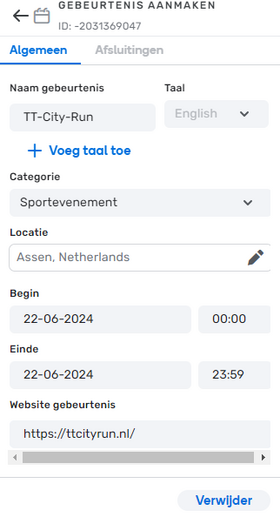
All MTEs must be submitted at least 48 hours before the event starts. This gives Waze HQ enough time to arrange the push message. Editing the MTE closures is still possible after submission, but having all closures linked to the MTE is crucial for the final push message.
- Open the WME and click on the Events icon
 in the left panel menu.
in the left panel menu. - Before creating, first check via the search field if the event has not already been created. Make sure you select the correct period (Time).
- Create a new event by clicking on the Add new event button. You will then be presented with the panel shown.
- Add the event name in English (required) - the event name should be as short as possible and accurately reflect the event. There is a limit of 25 characters. The name should not contain a year or the term annual.
- Add secondary event name in local language (optional) - the event name should be short and understandable to the app user.
- Fill in the details of the event. Note: Take into account the preparation, set-up and break-down time after the event. All closures must fall within the general start and end times of the event. Once submitted, you cannot change the general MTE start and end times. Closures that start earlier or end later than the general MTE start and end times cannot be part of the event. Start and end times cannot be changed later, but closures that fall within these can still be added later. # Make sure to save your work: click the Save button!
Enter the closures of the event
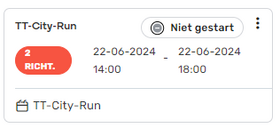
- Enter the closures and indicate the event in question as Event.
- Go back to the event and select the Closures tab. Check the entered dates and times. Check the closed segments on the map. Correct the entered closures if necessary.
- Click on Submit. Save! As soon as you click OK, the event is submitted and the event goes live on waze.com/events. This step must be completed no later than 48 hours before the start of the event.
Next Steps
Once your event is marked as "Submitted," someone from the Waze Closures team will review the event and decide whether to send a push notification. If you have any issues, please contact waze-closures@google.com.
In the Slack Big-events-nl-be channel, indicate that you have submitted the MTE. This information can be used by the social team.
Events in the App
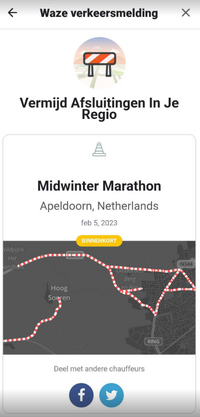
We will only send notifications to Wazers who have driven on the affected roads multiple times in the months leading up to the start date of the event. During the event, Wazers who come within 50 meters of a closed segment will receive a warning.